Editor’s note: This guide was originally published in 2015. It has since been updated for accuracy and to reflect modern practices.
Whatever the size of your eCommerce brand, having a well-organized Facebook page and ad accounts is crucial to your social media marketing success.
A big part of that is setting up your Facebook Business Manager.
Way back in 2014, Facebook launched Business Manager to help companies manage and organize their pages and advertising accounts — without the hassle of being tied to an individual personal account. Since then, the platform has gone through several iterations, with the main purpose staying the same.
Today, the platform is known as Meta Business Suite. However, we’ll refer to the platform as Business Manager in this guide.
Below, we’ll walk you through how to set up Facebook Business Manager, so you can take advantage of its numerous features and benefits.
What is Facebook Business Manager?
Facebook Business Manager is a free tool developed by Facebook to allow businesses and agencies to securely manage their company’s pages, ad accounts, catalogs, and pixels in one place — without sharing login information or being connected to their coworkers on Facebook.
Prior to Business Manager, companies had to entrust their pages to single employees (or create a shared account with one login), creating confusion, overlap, and frustration for digital marketing teams.
Facebook launched Business Manager to solve those pain points. The platform also eventually linked up Instagram business accounts to further streamline marketing efforts.
Advantages for Brands
As mentioned, Facebook Business Manager has numerous advantages for companies and agencies, including the ability to:
- Manage multiple pages and ad accounts from one Business Manager
- Securely share and control access to ad accounts, pages and other assets on Facebook
- Easily add or remove employees and agencies to an account
- Grant different permission levels based on business objectives
- Access valuable pixel data
- Quickly build custom audiences for advertising efforts
- Access the catalog and build product sets with ease
- Access business-level reporting for multiple accounts
- Manage billing details and see spend thresholds
- Manage brand safety by verifying domains and creating block lists
How to Use Facebook Business Manager
Below, we’ll walk you through the three-step process for setting up and optimizing your Business Manager account.
If you run an agency and Facebook is a major place for client advertising, we recommend thoroughly training your team and communicating with your client as to how you’ll be using the platform. Because clients will retain access to their accounts, setting expectations and educating all involved parties will prevent miscommunications or unauthorized changes to your campaigns.
Note: While we strive to keep this guide as accurate as possible, Business Manager is continually updating, and certain steps may change over time. If you have any questions while setting up your accounts, reach out to Facebook’s customer support.
Step 1: Choose the primary admin.
Before you start setting up your Business Manager account, you need to choose the right person to do it. In most cases, this will be the primary administrator for the account.
Exactly who the primary administrator is will differ from brand to brand. For smaller companies, this may be the CEO or business owner. For larger companies, this may be the CMO, marketing director, or social media manager.
This person will be responsible for inviting users, granting them access to manage work pages or accounts, and setting up billing information (if needed).
We recommend that you have more than one admin on an account, in the case of an employee leaving a company or other unforeseen issues arising.
Step 2: Create your account.
Facebook is great about moving you through this process, so carefully follow its instructions. Start by navigating to the Business Manager home page. Once there, create your account.
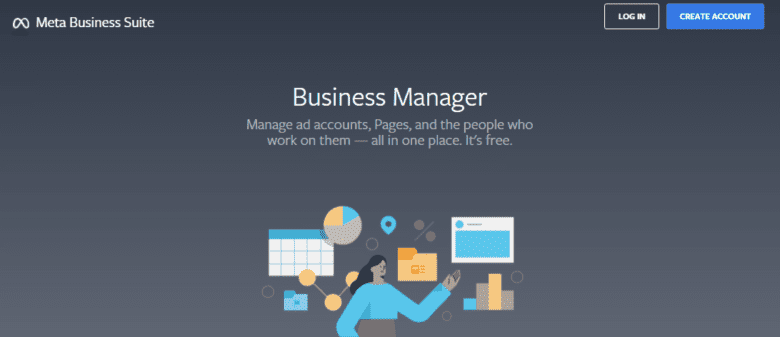
When you hit “create an account,” you’ll be asked to provide your business details (including business name, email, etc.).
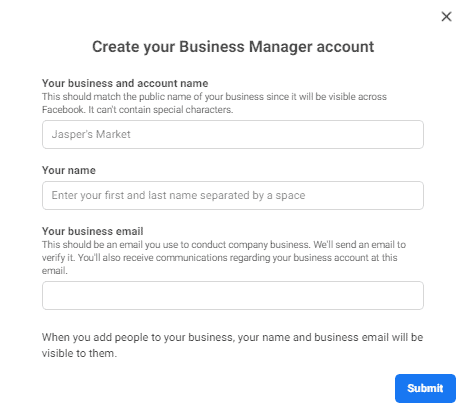
You’ll eventually add more details in Business Manager, under “Business Settings > Business Info” in the drop-down menu.
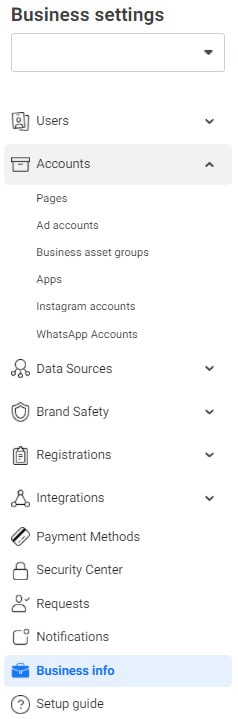
Remember: You’ll need to verify your account via the email you input to receive full access to Business Manager.
Step 3: Connect your pages, people, and products.
Now that you have your initial Facebook Business Manager set up, you should see a page that looks like this:
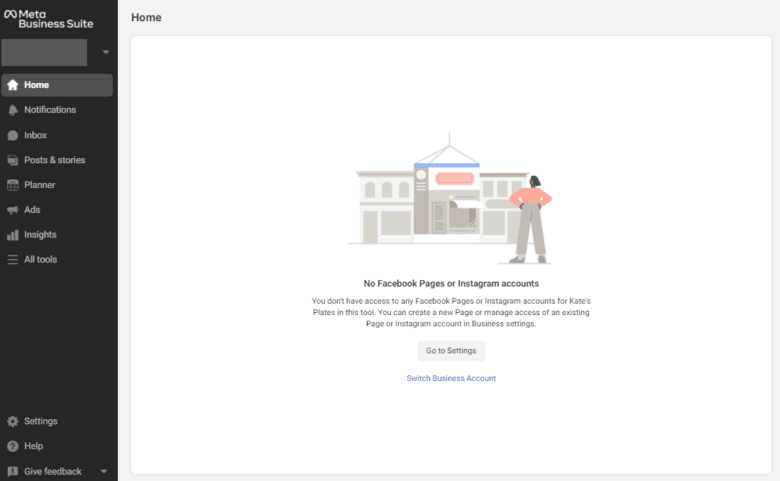
At this stage, you will need to add your Facebook Business Page to the account. This is required for most types of ads on Facebook. You must have access to at least one business page; otherwise, you will have to create a new page to complete this step.
Remember, this is your Business page, not your personal Facebook profile. In addition, make sure that any Instagram accounts your brand owns are linked to your Facebook page, so those accounts are added, too.
You can add pages to your Business Manager by navigating to “Settings > Business Assets.”
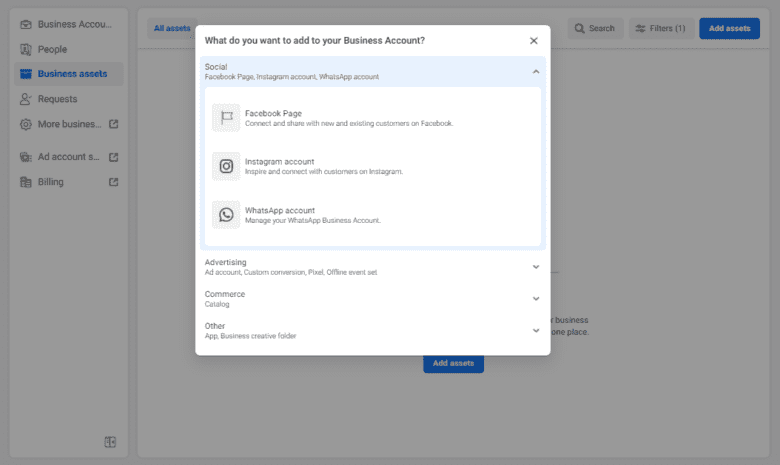
People
After connecting your pages and ad accounts, you’ll add the relevant team members who will need access to your Business Manager.
By default, Facebook will assign each person to the role of “employee” access. If you want to grant someone admin access, you will need to manually flip that from off to on.
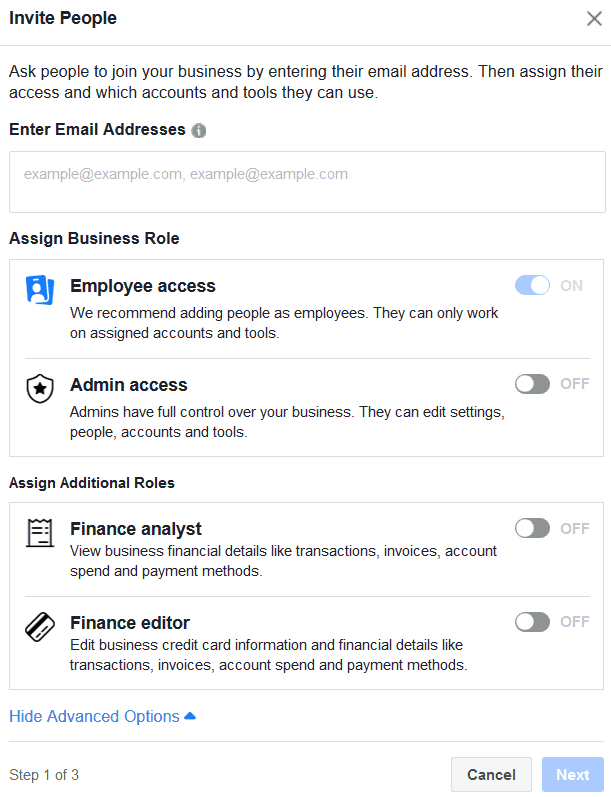
We recommend only providing admin access to those users who really need it, like your CMO or digital marketing manager.
Choose which pages and accounts this person can access, and make sure to set the appropriate role that allows that person to do their job. A description of page roles can be found here.
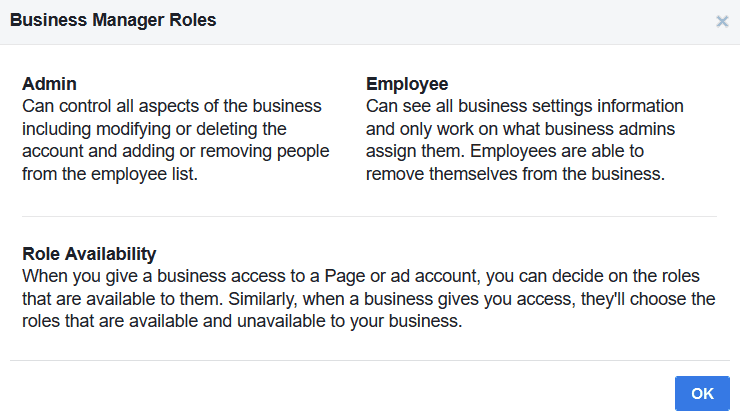
Agency Pro Tip: Have a process in place with your agency team and the client as to how people are added or removed (and what kind of employee access is assigned based on job responsibilities).
Pages
Facebook has made it easier to manage multiple pages without having to switch between different profiles. This way, you can have everything you work on in one place. You’ll also see who has access and what permissions they have for the company’s Facebook page(s).
Again, you can assign pages to people by picking through a couple of options that best fit that person’s job duties. Remember, you can always change this later.
Ad Accounts
Incorporating Facebook ad accounts is just like adding people. You’ll find the option to add new ad accounts under “Accounts > Ad accounts.”
You’ll be presented with three options:
- Add ad account: Do this if you already have an existing ad account that you want to pull it into this Business Manager. Keep in mind, you can’t claim an ad account that’s owned by another Business Manager.
- Request access to ad account: This option is mainly for agencies or businesses that need access to an existing client’s page or ad account.
- Create new ad account: Do this if you have never set up an ad account before.
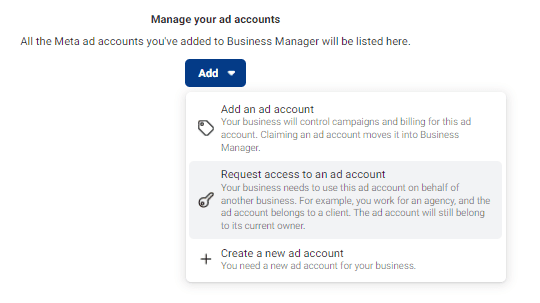
Again, you can assign varying account access levels to your page users. Here’s what each role can access on a business ad account.
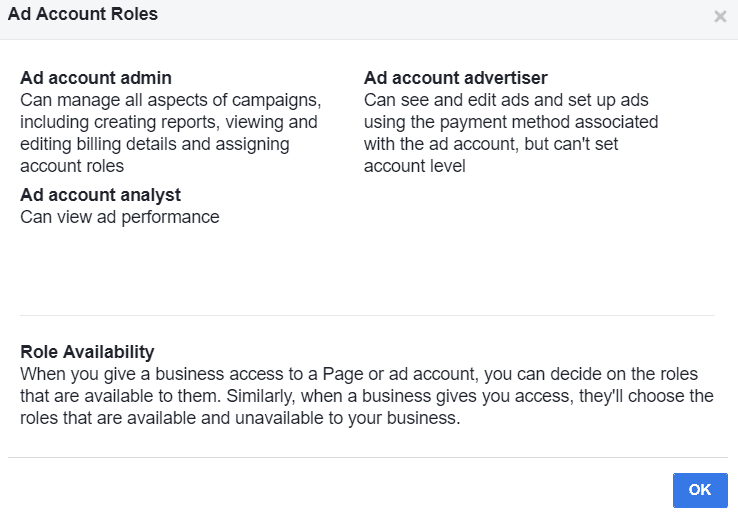
Product Catalogs
Another cool feature of Facebook Business Manager is uploading a product catalog, which is managed through Commerce Manager. This catalog is essentially a product feed very similar to Google Merchant Center.
You can also set up a “Shop,” which is a branded storefront to sell, tag, and advertise physical items. But, if you sell non-physical items or just want to run ads, a catalog is the way to go.
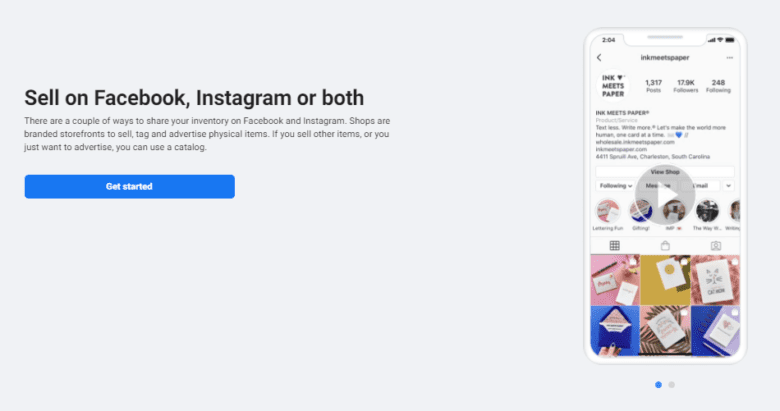
Once you set it up, you can serve ads based on your website products to potential customers.
Agency Pro Tip: Combine your product catalog with your Facebook custom audiences to serve dynamic product ads to previous website visitors.
Pixels
The Facebook Pixel is a “piece of code for your website that lets you measure, optimize and build audiences for your ad campaigns.”
Pixels are critical to running successful ad campaigns for your business. They’re easy to set up, too. We recommend using Google Tag Manager to install the pixel if you have already have a container set up on your site.
You’ll find the pixel setup underneath “Business Settings > Data Sources > Pixels.”
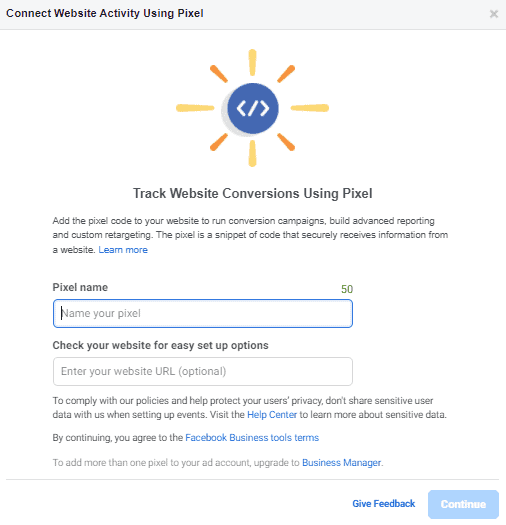
Install the pixel on your website as soon as you can, even if you aren’t running ads yet. This will allow Facebook to collect valuable data on your website visitors and give you a running head start with your social media advertising.
Facebook Business Manager FAQ
Below, we’ve listed some of the most common questions we’ve received about Facebook Business Manager setup. If you don’t see your question (or the solution isn’t working for your account), we recommend contacting Facebook’s support team.
How do I “like” or “share” posts from my business page?
Once you find a post you’d like to “like” or “share” from your Business Manager account, there are a few things you can do:
- Share using Meta Business Suite.
- Share to a Page (after which you will be prompted to choose a business page linked to your account).
- Switch your current account profile by clicking the arrow next to your profile picture at the bottom right. Select the page you’d like to interact as.
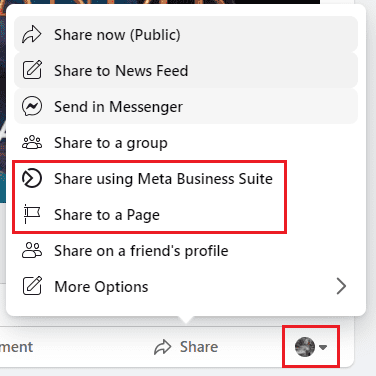
Do I have to have a personal Facebook account to use Business Manager?
At this point, Facebook requires all users on a Business Manager account to have a personal profile, too. This is to ensure that only verified Facebook users can access the Business Manager account (in turn, reducing spam or bot advertising behavior).
If you do not have a personal Facebook account, you will need to create one prior to connecting with the Business Manager account.
My former employee is the admin of our Business Manager account; what can I do?
If your account has other admins, those people should be able to add and remove people (and change administrator roles) on their end.
If your former employee is the only one who has administrative privileges on your Business Manager, we recommend reaching out to that employee to reassign roles as necessary. If that isn’t possible, contacting Facebook support is your next step of action.
Note: To avoid situations like these, we recommend all eCommerce brands add several admins to their Business Manager accounts.
Build Your Business Manager Now
For eCommerce brands, Facebook Business Manager can solve many concerns about user access and permissions. By having everything in one central location for the company admin, a marketing team can easily access and understand campaigns, strategies, and more.
The platform can have a steep learning curve for new users, so we recommend properly training your teams and creating policies around adding users, running campaigns, and more. That said, the benefits of this platform far outweigh the difficulties, and it’s a must for any online business.
If you have any questions or concerns while setting up your Facebook Business Manager account, reach out to Facebook’s customer support for assistance.
Ready to start running your Facebook Advertising campaigns? Check out our resources below for more helpful marketing strategies and insights:
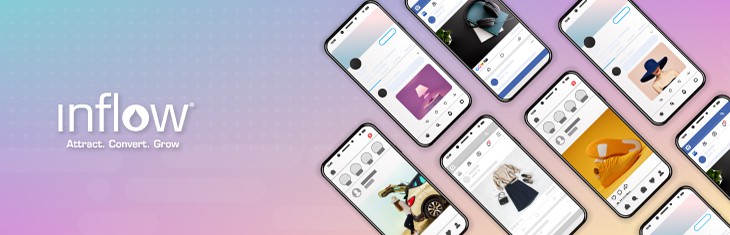
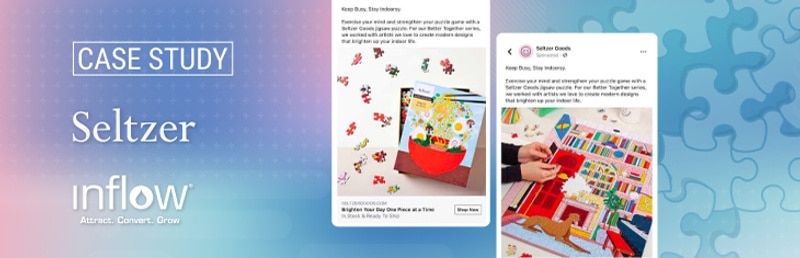
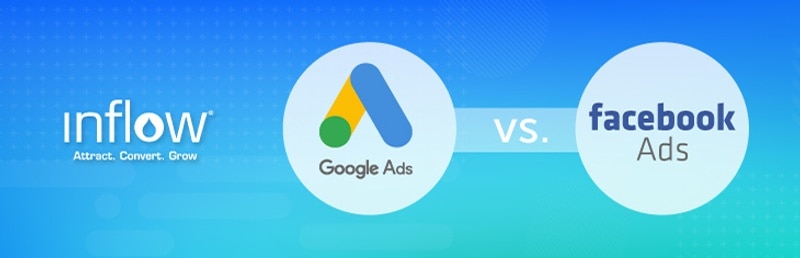

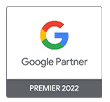
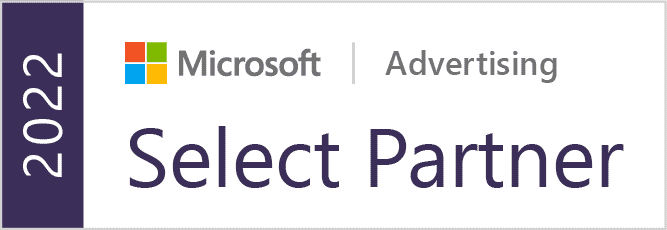


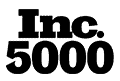

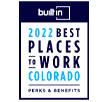
I have an ex: employee who has ownership of our business page.
I have requested access to the page in business manager which she sees as a request.
When she goes to approve the request she receives a “Something went wrong” error.
Very vague – any ideas on what it might be?
Hello,
our business still reads as “Unverified” under the Business Settings in our Facebook Business Page, even though we’ve added our Facebook Page, Admins, and verified our website domain. Any reasons as to why it is not verified?
For issues regarding unverified businesses on Facebook, we recommend reading Facebook’s troubleshooting guide: https://www.facebook.com/business/help/2342133782492969?id=180505742745347
Hi Andrew!
I hope you can help us. On our business manager, the actual owner (Nicola) has this pesky little briefcase icon next to her name. We have deleted and re-created her emloyer details on her private FB page, it hasn’t changed it. Her employer is her FB community page, she is noted as founder.
FB business page: Inspirational Breathing
she is Nicola Price, the founder
When I look on the page history in business manager, her name used to appear with her profile picture next to it until an entry on the 16thof April 20, when she joined another FB group. On the latest entry of 13.5.20 she suddenly has the briefcase icon next to her name instead of her profile pictures.
Shortly before the 13th I joined her business account as admit etc (except for financial insight). She already had the briefcase icon then instead of her profile picture.
Do you have any idea what might have happened and how I can fix this? That would be amazing1
Thank you so much!
Marie
My question is how do I undo having my Page being managed by a Business Manager account?
Hi. An ex employee has seems to be a business manager on our company’s Facebook page. I cannot seem to find a way to delete it. I don’t think she has been given access to anything is particular but her name still appears in the drop down menu of the Facebook page. Please help.
The current owner on our Visit Idaho Facebook page is our ad agency. The owner should be the Idaho State Tourism office. I am currently an admin and have tried to change ownership but have not been able to. Not even sure how they became the owner. Any suggestions?
Hello, I have a simple question that I can’t find answer to anywhere. I have an umbrella company that runs 4 online stores with 4 separate FB pages.
Do I set up 1 business with 4 pages as assets, or 4 separate businesses for each FB page (store)?
Thank you in advance.
Hi, I’m trying to set up a business manager account and I’ve filled out all of my information, made it all the way to the ‘submit’ button and when I click it, nothing happens. It greys out for a second but goes back to being blue and the information window is still there unchanged. I’ve done this 4 times, all in different windows. I can’t figure out what’s wrong or what I can do to make it go through. Please help.
Hello! I have a business with an email address guestservies@… The employee managing that email for me is no longer with the company but we still use the email address to field guest service questions. I would like the new employee to sign in using the guestservices@… email address. How do I disconnect the personal Facebook account of my former employee from the guest services email address?
Hi there!
Thanks for checking out the blog post and for the question. If you have access to the guestservices login, then you should be able to login through that, navigate to Business Settings within Business Manager, and select People under Users. Find the login, and then you can update the email from there.
If you aren’t able to do that, you could try removing the email from business manager, and then add the new employee connect from there.
Hope this helps!
Hi – We use FBM at our company but quite a new adopter. I have added an employee via their work email but they can’t log in. FBM asks them for a password but it’s not clear what that should be. It would make sense if FBM asked them to set one. I’ve searched online but can’t see any information on it. Trying to get this roled out but can’t get past this first hurdle. Any help appreciated. Thanks
Hi, Rachel — Your employee will need to log in with their own personal Facebook email to verify their identity before they can be added to the Facebook Business Manager account. Her personal password will be what’s required.
Hello.
I am searching for a way to deactivate my personal facebook account but still be able to manage my two business pages.
Can anyone help me with that?
If I create a Business Manager account and add the two pages, will I be able to deactivate my personal account?
Or if I create a new personal account then create a Business Manager account for managing others pages, then add the two pages, will I be able then to deactivate my first personal account?
Any help please? Thanks.
Hi Dalia,
Good question. At this point in time, Facebook requires a personal page to be connected to the Business Manager. This is to help ensure verified Facebook users are the only ones who can access Business Manager. This helps promote a healthy advertising ecosystem by reducing spam/bot behavior.
You could potentially create a new personal account and connect that to the business manager. Once that’s verified, you can add a new user to the account.
Thanks for checking out our article and for the comments!
Andrew
Hello there,
I am really wanting to create a Business Manager Account, however, I do not want to be personally tied to the account at all. Will the user name and password of the business manager account automatically be the same as my personal account? I am hoping the user name and password can be different from my personal account so I am not tied to it! Than you in advance!
Hi Michaela,
We definitely understand your concern here! When setting up the Business Manager account for the first time, you need to use an existing personal account to log in so that FB can confirm your identity. Once you have this created, FB does highlight being able to “Keep your work and personal life separate“. You could also add your work email to Business Manager and access it from there. However, you will still need to verify your personal account and connect it to your work email when first logging in.
Hope this helps! Thanks for the comment!
Andrew
Hi Michaela,
Thanks for the comment. Facebook does initially require a personal account to be utilized for identity verification purposes. “You must have a personal Facebook username and password to sign into Business Manager.”
You can keep your personal login separate, however, and send an invite to your business email. Facebook assures users that nothing you do in Facebook for Business will be shared to your personal Facebook. Within the Business Manager account, the email address that shows up can also be your business email.
There’s no doubt that the Facebook access ecosystem is a bit tricky to navigate. I hope this helps!
-Andrew
Hi I’m trying to set up a business manage account for my business page and I find it so frustrating My business page is Louis Carr Photography> I also have a personal page Louis Carr.
When I have the “add you business details” filled in I get The following
It looks like you’re trying to create a new business using shared login details (a gray account). To confirm your identity, you need to log in with the username and password you use for your personal Facebook account. Nothing from your personal account will be shared with the business
Can some body please help me with this?
Hi Louis,
Great question! When setting up a Business Manager account, the user needs to log in with their personal log in credentials so Facebook can validate the login as an actual user. The business email you put in can be used as the official contact information for Business Manager. You can also use your business email to manage the account. Your personal account is only connected for administrative purposes, and users will not see or have access to any of your personal account information via Business Manager.
Here’s some official language on it from Facebook: https://www.facebook.com/business/help/1710077379203657?helpref=faq_content
Hope this answers your question, Louis!
Thanks for sharing such a helpful content.
I have been using the same business manager for over a year and today all of the access has vanished – the account itself has vanished. Any idea why this would be beyond someone deleting it? An expired email perhaps?
Hi Paige,
We haven’t experienced this before but we did some digging.
Looks like you need to make sure you’re logged into facebook under your personal profile and then go to business.facebook.com and you should see an overview of all of the pages and accounts you have access to. (If you see a login or signup you aren’t logged into your account). If that doesn’t work you will probably have to contact facebook directly.
Hope that helps!
Hi, I need to add a third account to my business manager but when I try it doesnt let me, any ideas?
I am being forced to create a business manager account as soon as I enter my personal account information. I want a business manager account, I might have accidentally did this yesterday, but it kept saying to come back later something went wrong, so I thought nothing happened to create one.’
Now when I am asked to create a business manager account after trying to login to my personal account, there is no other options – it asks me to move the pages over I am an admin on along with my ads account, I press continue, then it says login with your personal email address, so I do and then it says “The ad accounts and pages using “my email address” to login will be linked to a business manager account. Please sign in using your personal account to continue. Don’t login using “my email address”.”
This is the exact same email I am entering on the first page to login as the last page. Can this be a glitch where I might have a business manager page and personal account merged together with one email? I have spent hours trying to figure this out and I NEED to fix this. I am an admin on many client pages, and my add account is running through my personal account. It is my genuine account and is not a fake one. I don’t understand what is going on and can’t find anything to help me. PLEASE HELP!!!
How can I put my company logo onto the business manager home page? At the moment I just have the generic suitcase symbol. It worked for the first couple of pages I added, but not for the last few. Thanking you.
I cannot share or like other businesses as my business page in business manager?
The shares revert to my personal page and in fact the share button isn’t working at all when I try and search for another business from business manager?
Any thoughts …. Thanks
Hello. We have been using business manager for the last few months, but still cannot figure out how to “like” other pages so they will appear in our news feed. Any tips?
Thanks!
Mary, awesome question! It does appear to be a little hard to find. You must go to a page when you’re logged in with your business manager account, then click the 3-dotted line on the top-right, next to “Share.” Select the option “Like As Your Page.”
If you are only managing one page, this should be it. If you’re managing multiple, you’ll be given a dropdown asking you which page you’d like to “like” this page from.
Hope this helps. Thanks & let us know if you have further questions!
Million Dollar Question?
So I set up an ad with someone and it has expired how do I remove payment details I’m only setup as an admin and an employee on my page.
I already made it inactive set it up for deletion but still cc is in the payment area won’t let me just delete.