How do you perform an eCommerce analytics audit?
We get this question often from new clients who aren’t sure they can trust the data they’re seeing in Google Analytics or Omniture (Adobe Marketing Cloud). The overview below is for Google Analytics only, and contains sections specific to eCommerce.

It never ceases to amaze me how incomplete and incorrect most Google Analytics configurations are when a client first comes on board. Website analytics is a very powerful tool, but just like in any other scientific decision making process, the rule of thumb is Garbage In means Garbage Out (GIGO). Your data must be clean and complete to be useful.
Inflow has established an auditing process for Google Analytics along with a few set-up/clean-up steps to ensure that our clients, at a minimum, have clean and useful data moving forward. I’ve outlined the items we look for below, but our Marketing Director, Everett Sizemore has covered the topic in far more detail in his post on Shopify’s blog titled:
How to Perform a Google Analytics Audit for Your eCommerce Site. Check it out.
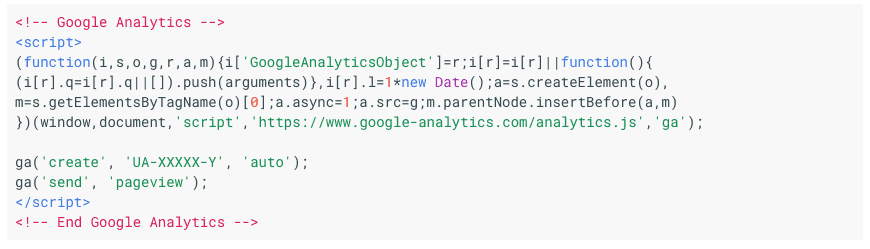
Every page on the website must be ‘tagged’ with the appropriate analytics code.
Rachel Gerson of SEER interactive has an excellent blog post based on many other great blog posts, explaining a foolproof way of auditing that the GA code is installed properly on every page of the website using Screaming Frog. We also recommend using Google Tag Manager.
Conversion goals must be set-up correctly. Each ‘confirmation’ page must be unique for each goal.
We inspect each conversion goal to ensure it is functioning properly and capturing the intended information. We tend to use Regular Expression format for every goal URL instead of Head Match or Exact Match. RegEx, while slightly more difficult work with if you are not experienced, gives you much more certainty over how each goal url is configured. In addition, you can test your regular expressions inside the content report to make sure they work as expected.
Conversion goals are monetized (meaning a dollar amount is assigned to each goal).
There is an optional monetary value that can be assigned to goals in Google Analytics. Especially when working with more than one goal it makes sense to assign a value here as it helps calculate the “index” value of pages and remind the analyst which goals are more valuable.
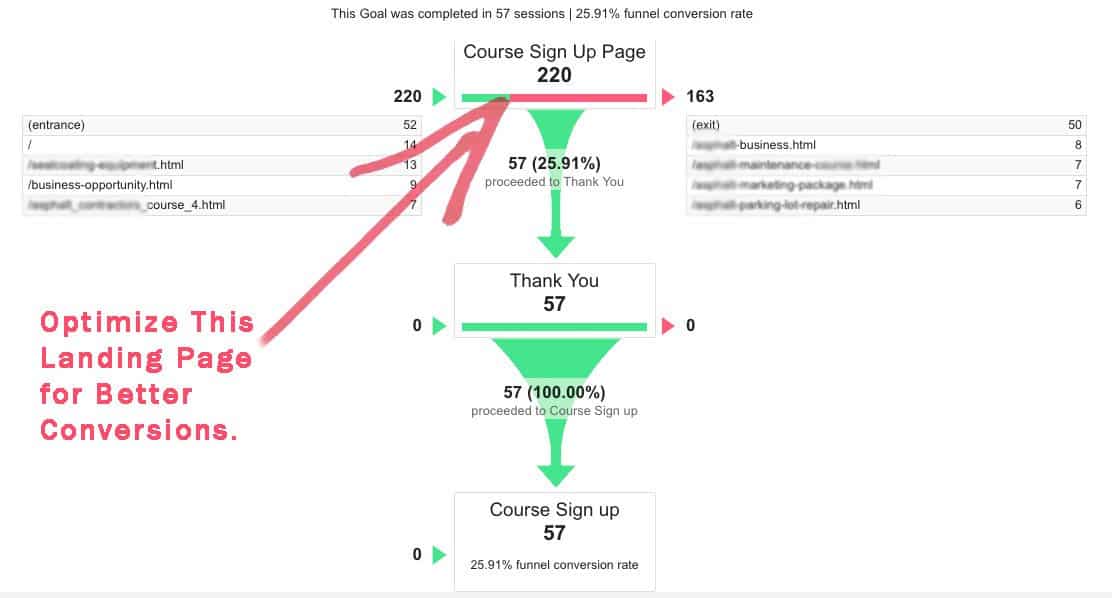
Data must not be collected from other websites/domains/sub-domains unless proper cross domain tagging is in place including proper link tagging.
For this step we like to use AnalyticsCheckup.com, a free tool that runs quite a few checks on a Google Analytics profile in search of red flags. One of the items it detects is other domains that are tracking traffic to your GA profile. It is not uncommon for sites to get scraped in their entirety including the GA tracking code. There is also the common case of test or development servers using the same GA snippet. You don’t want that junk traffic in your profile. In addition, this check is great for detecting whether cross domain tracking has been or needs to be implemented on the website.
‘Events’ such as downloads, videos, and other key events must be properly tagged.
Tracking each interaction happening on the website is key to complete data. It may seem like an easy step to skip, and it is, until you need the data later. There are plenty of scripts that help automate the process of “tagging” download links and outbound links such as this one from Luna Metrics.
‘Internal’ traffic such as Client, Agency and Vendor traffic must being filtered properly.
Make sure to set up filters to prevent data being collected from your office, your client’s office, and any other vendors of the client that frequently visit the website. Remember to always keep a ‘Raw’ or unfiltered profile in your account as well. This way if you make a mistake in your filter set up you still have a ‘back-up’ of the data available.
If the site is an e-commerce website, e-commerce tracking should be set up and working properly.
E-commerce tracking provides a whole additional level of data above and beyond simple goal tracking. Make sure e-commerce tracking is enabled for all e-commerce sites and as much data as possible is being collected for later analysis.
Analytics must be configured to exclude unnecessary URL parameters and eliminate any other duplicate URLs.
This is probably the most important, most overlooked, and most tricky step of all. There are many common situations we see where traffic for a single “page” is “split” in analytics among multiple URLs. The most common scenario is when there are multiple URLs for the homepage such as /, /index.html, /index.html?affiliate=123XXX. Another very common scenario we find is URL parameters used for sorting content such as product pages. While it is important to track the fact folks are sorting, you should do so as an event not a different URL. You can eliminate most duplicate URLs by telling GA to ignore parameters and properly using the default URL.
Ensure PPC or other special campaign traffic is tagged/tracked appropriately.
It is not frequent but we do see many cases where PPC traffic has not been tagged appropriately. Make sure auto-tagging is turned on and the Analytics account is linked to the Adwords account. In addition, make sure PPC campaigns from other sources are tagged properly as well.
Ensure no other filters or other modifications are affecting analytics in any way.
Double check all existing Google Analytics filters to make sure no stone is left unturned that maybe affecting your data.
Best Toolset Ever?
We love Analytics Toolkit for auto spam filters and the eCommerce Data Validator, among other things.
If you want a more recent, step-by-step tutorial on how to perform a Google Analytics Audit, check out our post on Shopify.com.

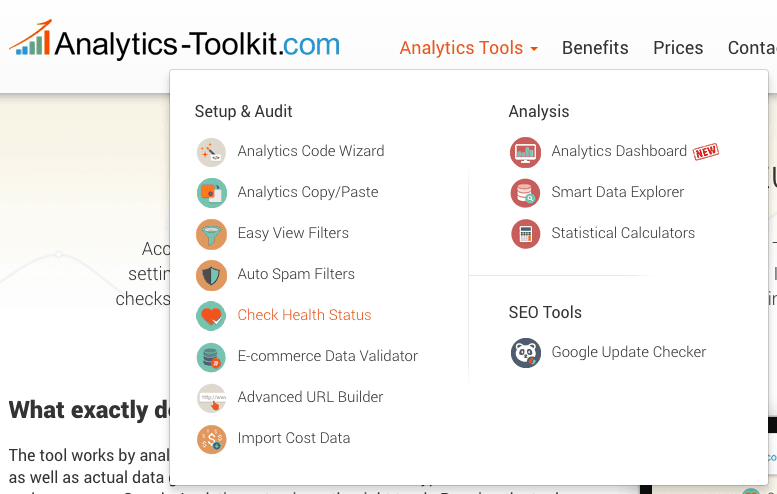
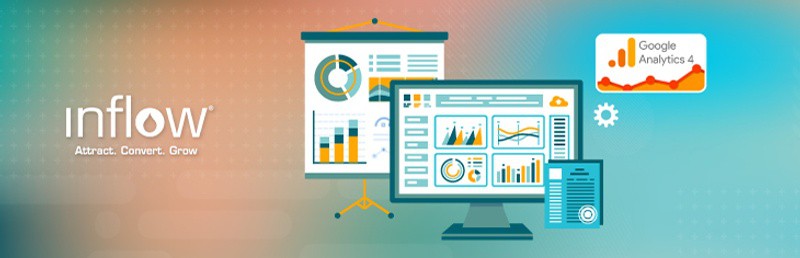
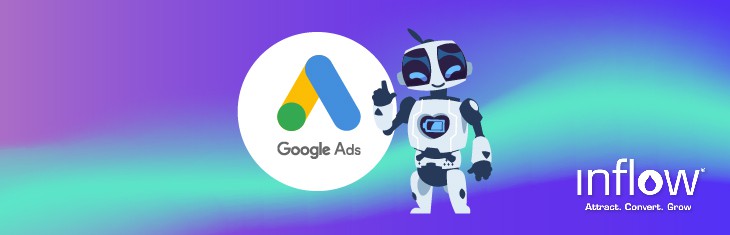

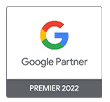
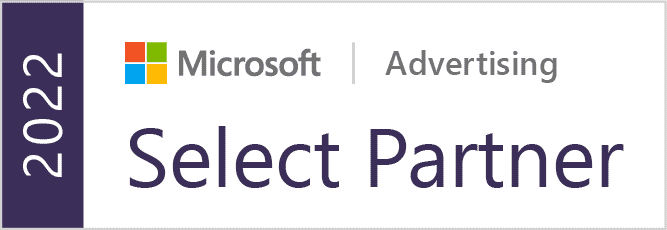


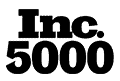

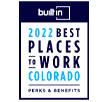
0 Comments